How-to Guides
- Install AD Reports
- Uninstall AD Reports
- Register AD Reports
- Run a report
- Create Custom Reports
- Use Report Wizard
- Apply LDAP Filter to other Reports
- Save Reports for All Domains
- Load User Membership
- Load Group Members
- Generate a report: Users in Group
- Generate a report: Users Not in Group
- Run a report with not-replicated attributes
- Export a report
- Preview, Print, Email
- Add, Edit Domain
- Update Domain Credentials
- Schedule Reports
- Use Scheduler Service
- Test Scheduler Service
- Exclude Domain Controllers
- Add Company Logo
- Set Email Settings
- Save and Load Report Settings
- Enable High DPI Support
How to Apply LDAP filter to other reports
If you need to apply an LDAP filter created in one report to other reports, follow these steps:
- Select the report where you want to create the LDAP filter.
- Click Customize Report."
- Navigate to the LDAP Filter page.
- Create the LDAP filter using the built-in filter builder.
- Click the Save to File button to save the filter for future use.
- Close the report wizard.
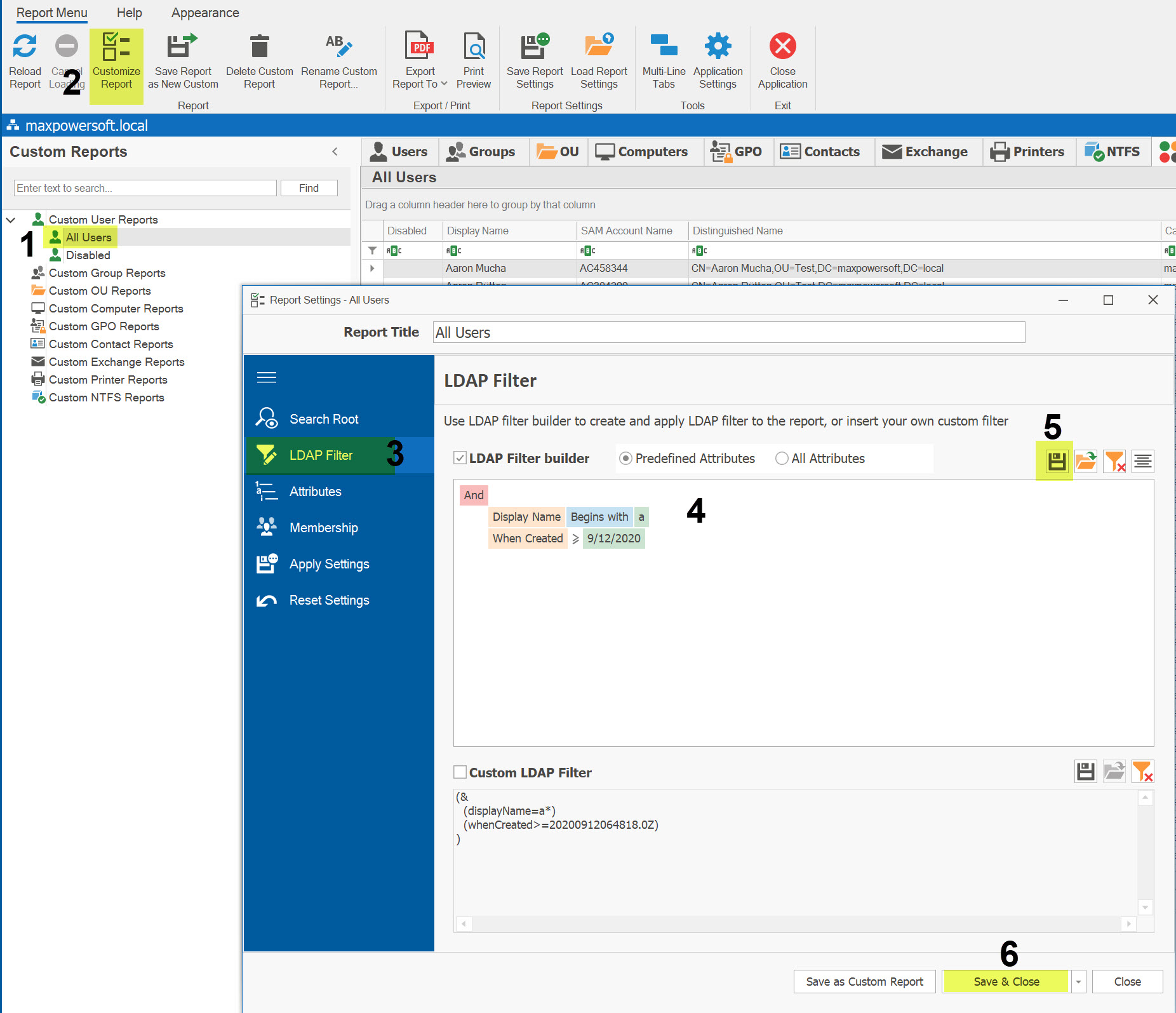
To apply the saved LDAP filter to another report, follow these steps:
- Select the other report where you want to apply the filter.
- Click Customize Report."
- Navigate to the LDAP Filter page.
- Click the Load from File button to load the previously saved filter. The LDAP filter will appear in the filter builder area.
- Click Save & Close to apply the filter to the new report.
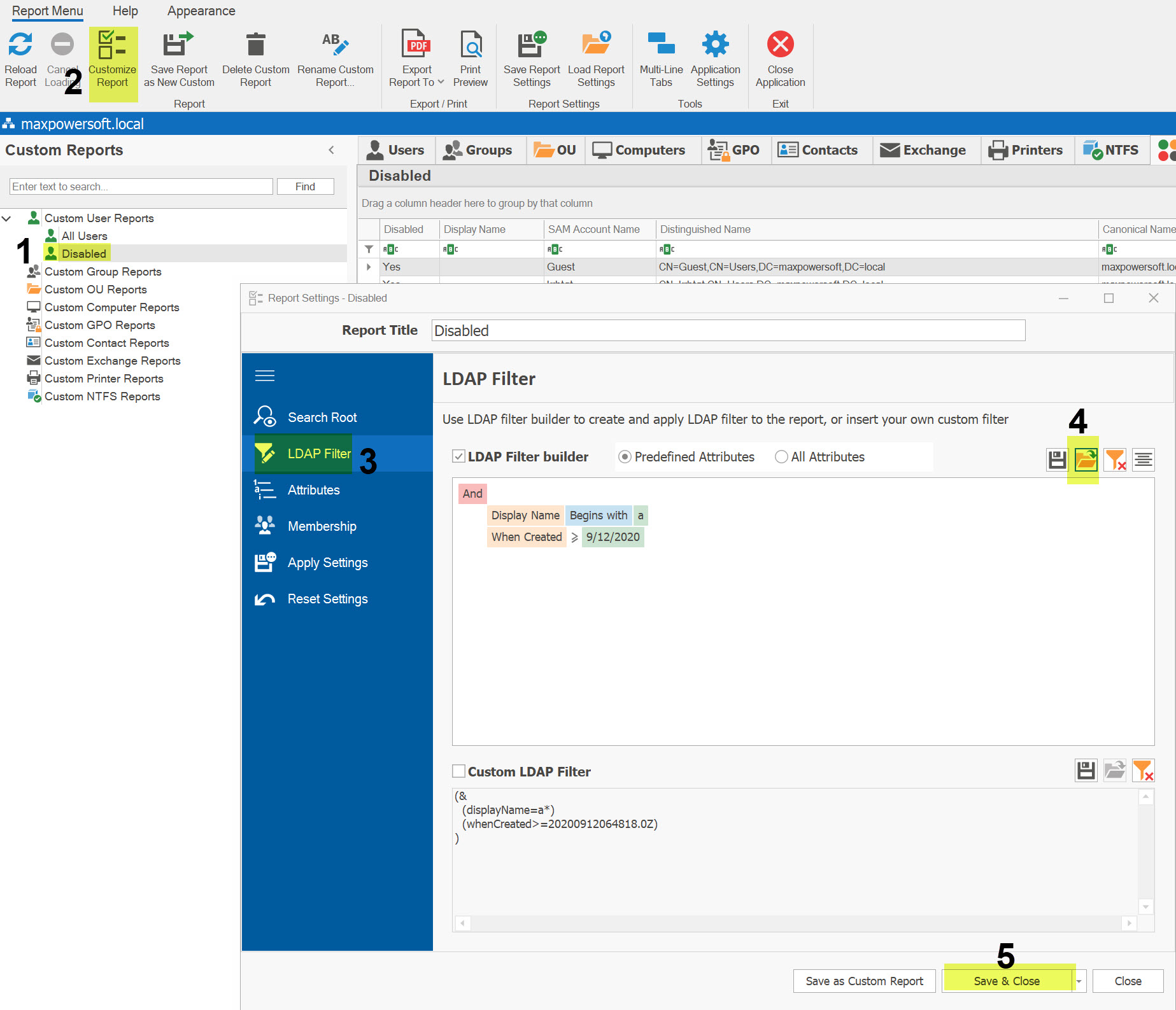
If you have any further questions or require any assistance, please do not hesitate to contact us. We are here to help Contact us.